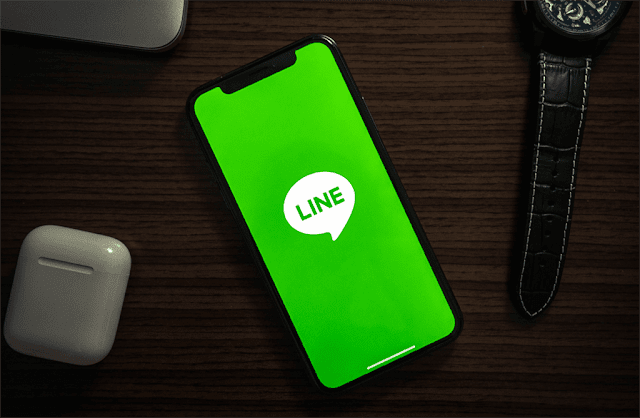
All chat applications definitely require IDs and usernames in their creation, including the line application. Line is the most popular instant messaging application in 42 countries that applies the use of id as account identity.
Not only used for chattingan and social media, Line messenger can also be used for video calls. This Line application is very popular among teenagers, because various kinds of interesting features are offered.
Like various animated stickers, and other features that make chattingan more exciting and expressive.
Can you change Line ID in the same account?
Sometimes some people want to change their Line ID for several reasons. For example, you want to change the brand name of the job, or just replace it with a better LINE ID.
Keep in mind that Line ID cannot be changed once again to make it. But don't worry, there are still ways to get a new ID Line. The solution, like it or not, must register a new Line.
Or if you want to change your ID for an online store or the like, it's better to use a @ line account. However, for line ID requests @ you have to pay / year.
Here's how to easily change Line ID
Log out of Line
Unlike the Facebook and Twitter applications that can be easily and anytime to log out or exit, Line does not allow it to do that.
If you want to exit this application you must do "clear data" with the consequences of all the chat and history that is on your cellphone will be lost. Here's how to Logout from the Line:
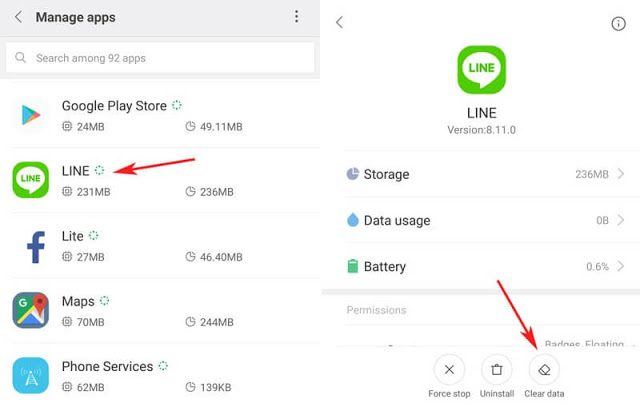
- The first step you have to enter the settings menu then select Apps and search for the Line application.
- Then select clear data
- After that a notification will appear on your mobile screen, then press "OK"
Register a new Line Account
A new display will appear and select Sign Up in the lower right corner.
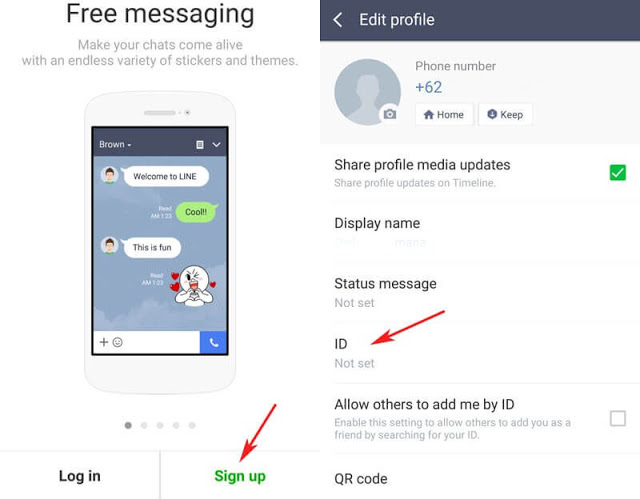
Enter a new cellphone number
Enter your cellphone number then press the next button. Next you will get an SMS in the form of a verification code that you must enter.
Friendship arrangements
Before you enter your username you should set your friendship settings first.
Enter your username
After you enter the username in your application, then select Register automatically you can use the Line application with the new cellphone number.
- Press the "Auto Add Friends" button if you don't want your Line ID to add friendship automatically to your friend's cellphone number then just uncheck it.
- Click the "Allow Others to Add" button if you don't want someone else to save your cellphone number to be added automatically then just delete the check.
- Then click the back button on your phone.
Create a New ID
You have not received the ID Line automatically even though you have registered. You must make it first:
- Press on "ID Not Set"
- You will find "ID Not set" on the next page then press the button again.
- Enter the ID Line that you want then click the check button.
- Then the words "This ID can be used" will appear, then press the save button.
Set your new ID
Enter the settings menu located at the top right corner then enter your email address. So a brief review of Tekno match about How to Change ID Line on Android . Enough with the mobile number that is still active to get a verification number to make ID Line without having to change the number on the same cellphone.



Post A Comment:
0 comments so far,add yours