
Smartphones are highly personal devices and, therefore, it is not surprising that we store our confidential data and many of our personal photos on them. In addition, cameras on devices such as the iPhone have a great impact, so it is quite obvious for us to visualize many of our personal moments and share them. However, we do not want anyone to see our personal photos on our iPhone, right?
The fact is that anyone can easily go to the Photos app on an iPhone or iPad and see images that they do not want them to see. Well, that's the reason why you should hide photos on our iPhone. Fortunately, there are a couple of ways to hide photos on an iPhone or iPad:
Hide Photos on iOS Natively
Yeah, there’s a way to hide your photos on your iPhone natively and it’s really easy. Just follow the steps underneath:1. To hide a photo in iOS, just launch the Photos app, open the photo you want to hide and hit the share button.
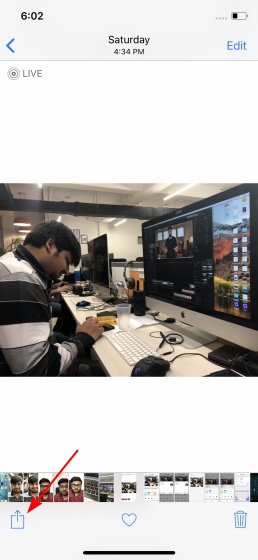
2. In the last row of the share menu, you will find an option called “Hide”. Tap on it and select “Hide photo” via the prompt.
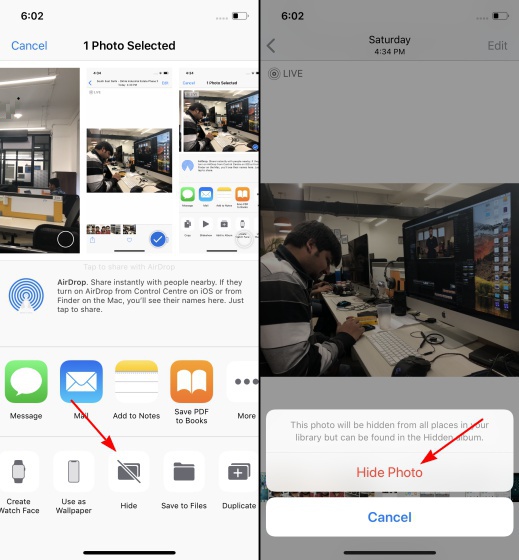
3. Once done, you will no longer see the selected photos in the “Camera Roll” folder.
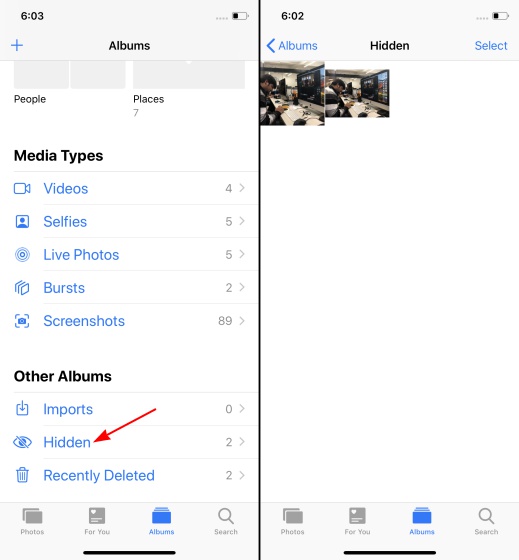
There’s a catch here though. All of the hidden photos are saved in a new album termed ‘Hidden’ in the Photos app and there’s no way to lock it. This means anyone can jump into the Photos app on your iOS device and access the hidden photos quite easily, making the feature highly insecure.
Hide Photos using Notes App
While the Photos app doesn’t really help secure photos on your iOS device, the Notes app can come in pretty handy for the same. So, follow the steps underneath to hide photos in the Notes app:Open the photos app, select the photo(s) you want to hide and tap the share button at the bottom left. Then you need to tap the ‘Add to Notes’ option, add a description if you want and hit the ‘Save’ button.
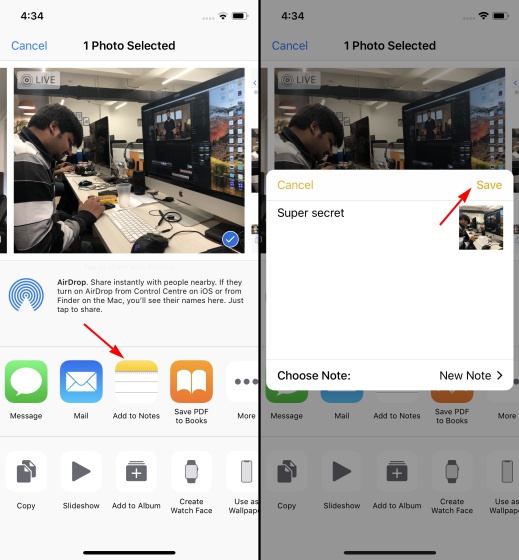
2. Next, go to the Notes app and open the note you just created with the photo in it. You then need to tap on the share button at the top right and select the ‘Lock Note’ option.
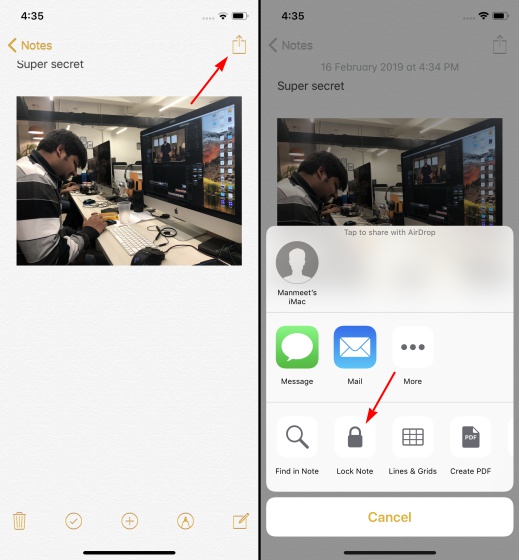
3. Just set a password for your note, add a hint if you tend to forget passwords, and hit ‘Done’ afterward. You can also toggle the ‘Use Face ID’ option to safeguard all your personal photos.
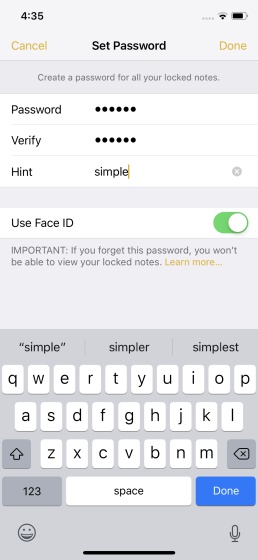
While this may be a much better method to hide away your private photos, but remember to tap on the unlocked ‘lock’ icon at the top right to lock your notes once again, else others will be able to see your hidden pictures if they stumble upon them.
Third-party applications to hide photos on iPhone and iPad
Well, if you want a more secure solution to hide photos on your iPhone, you will have to rely on third-party applications. So, without further ado, here are the best applications to hide photos on iPhone and iPad:Note: when you hide a photo from any of the following applications, they import the photo to the application and ask you to delete it from the Photos application. When you delete the photo, it moves to the "Recently deleted" album in the Photos application. Therefore, be sure to delete these photos from this album also to get an infallible solution.
1. Keep Safe
Keep Safe is arguably one of the most popular photo hiding apps available for iOS and rightly so, the app brings a clean UI and a ton of features to keep your photos/ videos hidden away from prying eyes. The app lets you lock it all away with a PIN, TouchID or FaceID and offers private cloud storage, where you can store your private pictures. It’s packing a cool Facedown Lock feature as well, and it automatically opens a selected app when you put your iPhone face down. Other features include the ability to sort your duplicate photos, share photos, send photos to KeepSafe via email and more.
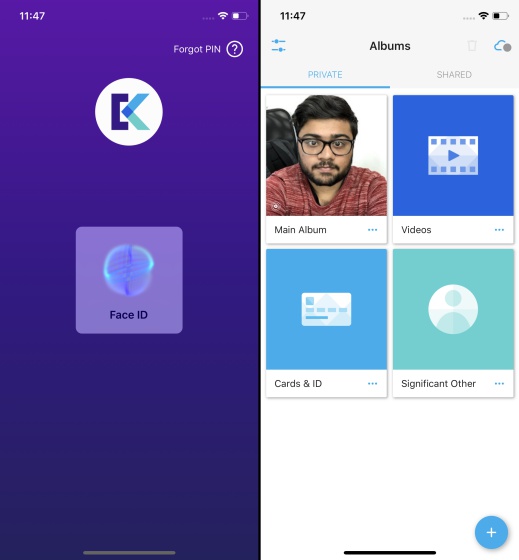
The aforementioned features are available in the Basic version of the app, but there is a slew of Premium features here that you will love. Those include custom albums, a secret door (disguise the PIN screen with a virus scanner, countdown timer or calculator), more cloud storage, trash recovery, fake PIN (a second PIN that opens a decoy KeepSafe app) and a lot more. The good news is, the app offers you a free 1-month trial for all the Premium features so that you can make up your mind.
Install: (Free, with Premium version starting at $4.99)
2. Private photo vault
Another popular application to hide photos is Private Photo Vault, which allows you to block your photos within the application through PIN, TouchID or Face ID. The Pro version also brings a blocking pattern. It also brings many interesting features, such as the ability to import photos and videos from local storage, as well as iTunes. The application even includes a web browser that you can use to download images directly to the vault.
The application is available in a free version and works perfectly well, but if you want to access more exclusive features, you must upgrade to Pro. The Pro version allows you to create unlimited albums and brings features such as wireless photo transfer, decoy password, support video, income report by GPS and photo and more.
Install: (Free with the Pro version available for $4.99)
3. Vault
The Vault app is just like any other photo hiding app, that lets you import private photos and videos from your gallery. It prompts you to delete those from storage right after to safeguard your privacy them from nosy friends. You can lock the app via a passcode or Touch ID (which makes use of Face ID on newer iPhones and iPads), but you can import photos and videos solely from the local storage. However, you can import photos from Safari, thanks to the Safari Import feature. Other than that, the app also has Face Down Lock and Cloud Backup features as well.
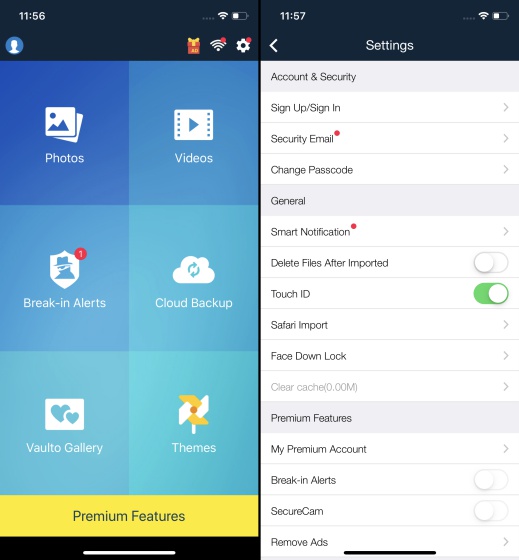
While all these are features available in the free version, there are a myriad of premium features such as 1TB private cloud storage upgrade, break-in alerts with photos and GPS info, ability to disguise app as a camera app & create a fake vault available through in-app purchases.
Install: (Free)
Hide photos and personal videos with these applications on your iOS device
As mentioned, iOS allows you to hide your photos natively, but it's certainly not the way to go if you plan to hide personal and sensitive images. Fortunately, you can still use the Notes application to hide photos on the iPhone, and the third-party hiding applications mentioned above work like a charm and provide some very interesting features. Then, check them on your iPhone or iPad and let us know what you think in the comments section below.




Post A Comment:
0 comments so far,add yours