How to Recover Deleted Photos on Android, Many make smartphones a combat tool to capture moments. Unfortunately sometimes intentionally or unintentionally the photo is erased, Relax, smartphone technology today is able to dig back internal cache memory, and most likely can restore deleted photos on Android. For those of you who like photo hunting or selfie using an Android phone camera. It must always want the moment the photo is stored safely on HP storage.
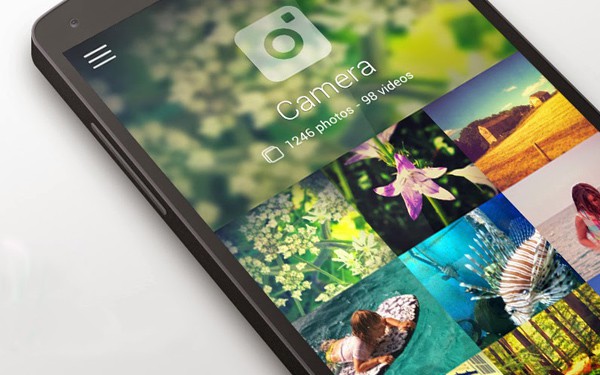
Many make smartphones a combat tool to capture moments. Unfortunately sometimes intentionally or unintentionally the photo is erased.
Relax, smartphone technology today is able to dig back internal cache memory, and most likely can restore deleted photos on Android.
For those of you who like photo hunting or selfie using an Android phone camera. It must always want the moment the photo is stored safely on HP storage.
Causes of photos deleted on android
Errors that cause photos to be deleted are not always caused by human error, because these errors are often caused by the HP hardware itself.
Like a slammed cellphone that makes memory damaged, or errors caused by applications on Android.
Don't want the moment your photo is erased isn't it? The solution is one, namely backup. Backup your important photos on your mobile, and move them to online storage like Gdrive, OneDrive, or you can move them to PC.
What if this happened?
Does Recover deleted photos on Android have to Root?
When it comes to the Android system, there must always be questions like this.
Must be root or without root?
If your Android phone is rooted, it's even better. Because the application will more optimally find deleted photos on the android system. But if your Android phone is never rooted, it doesn't matter.
You can still restore deleted photos on Android without root, even though it's not as good as the rooted cellphone.
How to Recover Deleted Photos on Android
If your case is like that, don't worry if you want your photo back. There are several ways to restore photos that were accidentally erased on your cellphone.
Step by step is also easy, no special skills are needed. You only need to prepare a few things. That is, the application recover your files and patience.
How to restore lost photos
is sometimes important, especially if the photo is a moment that cannot be repeated. For example, a photo with her lover? For those of you who want photos that have been deleted can come back again, can do some of the methods that will be explained below, see well.
#1: Using the Diskdigger photo recovery application
There are many photo recovery apps on playstore, this application is my mainstay. You could say this diskdigger photo recovery is the most powerful way to restore deleted photos on android the main focus of this application is to help restore deleted photos in internal memory.
So the first recommendation is to use this application The interface is easy to understand. The following guide returns the deleted photos using the Diskdigger photo recovery application:
First step:
Download the Diskdigger photo recovery application in the Play store. FYI. This application has downloaded 50 million users and has a 4.2 / 5Second step Rooting:
Open the Diskdigger photo recovery application. In the main view this application provides 2 options, namely Basic scan (no root) and Full scan (root required).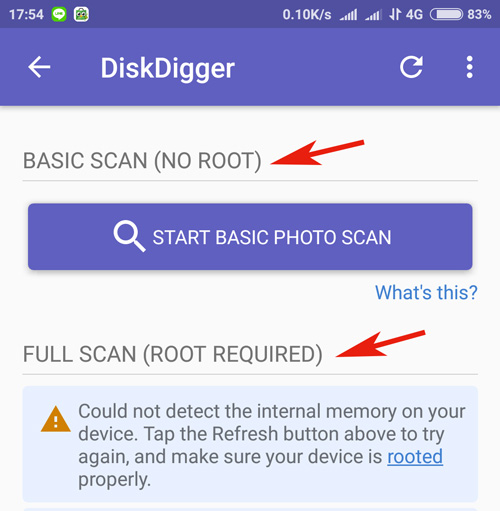
For Androids that have not been rooted, you can use the Basic scan option. However, the scan will be limited to looking for deleted photos on android in the form of thumbnails.
Which means, the resolution of low quality photos.
Whereas if you want to recover deleted photos with good quality, you need root so you can use the full scan option Diskdigger photo recovery.
Third step:
Tap Basic scan and wait for the scanning process to complete. The duration of scanning depends on the number of photos on your android memory.When finished, a notification will appear containing the number of photos that can be recovered. Don't be surprised if many photos appear from the gallery, because this displays all thumbnail thumbnails of photos.
To find the missing photos, you need to set the filter to estimate the date the photo was deleted.
Here's how to filter:
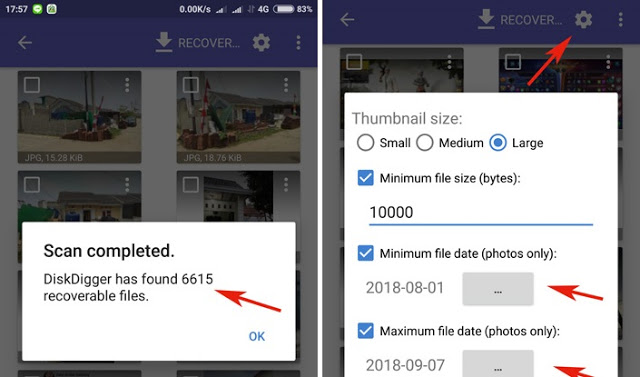
Fourth step:
Have you found the photo you are looking for? The last step, you only need to restore the deleted photo by pressing the Recover button.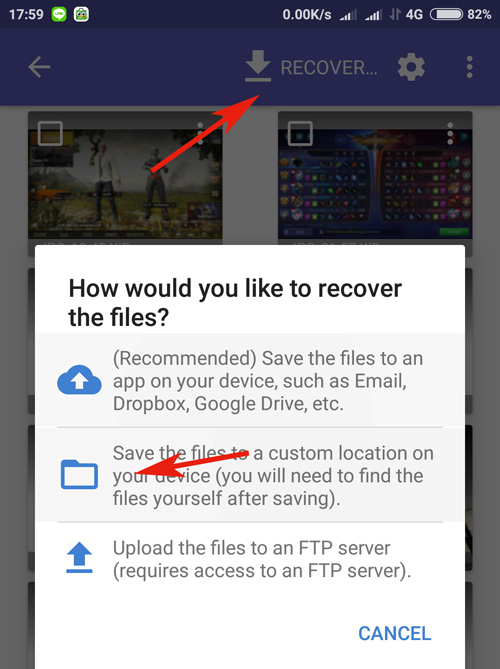
#2: Using the photo recovery application
By using this application your photos will quickly fill up the Android you have.
Here's how:
Install the application by downloading it in Playstore for free
After it is installed, open the application by selecting
Secaar automatic start recovery , the application will display photos of photos that have previously been erased from your android
#3: Using the Restore Image Application
- This is the second application that is recommended to restore deleted photos and you want to return. Consider the following steps:
- Download the application at Playstore for free.
- Then install the application until it's finished
- Open the application and select the photo save folder that you want to return the photo to
- Continue by selecting the photo you want to restore
- Then select restore image
- Your photo has returned to the storage folder
#4: Using the Photo Return Application
Same with how to restore deleted photos on android with other applications, this application can restore deleted photos. Check out the following:- Download and install the application that you already have
- Open the application
- Select the photo file you want to restore by selecting the restore photo menu
- The step is complete, your photo has been saved again.
#5: Restore photos deleted without application
Well, for this one it's very special and easy, without downloading the application. but the tone must have a google account that is connected to image storage.
The photo recovery step can be done in the following ways:
- Make sure your android is connected with email
- Open the menu and select google photos
- At the top left select the trash / trash menu
- Find the missing photo, then click by holding it for a moment and then select the restore menu Automatically return your photo to the storage gallery
- Google trash storage is only valid for 60 days, so you have to recover immediately after the photo is lost.
- Step finished, good luck
Thus How to Recover Deleted Photos on Android that can be done with the application or not with the application. Hopefully this information helps you and is useful. Good luck.



Post A Comment:
0 comments so far,add yours