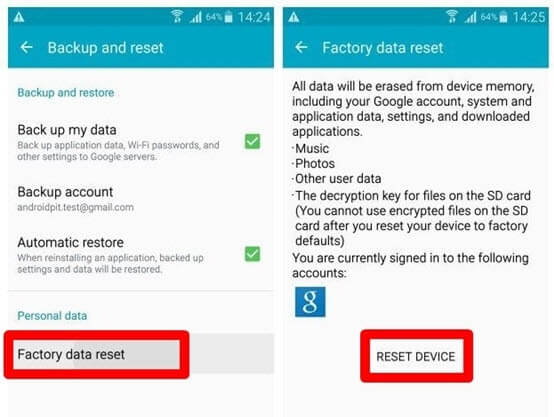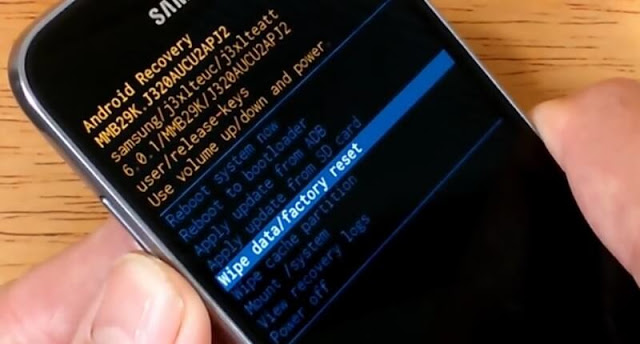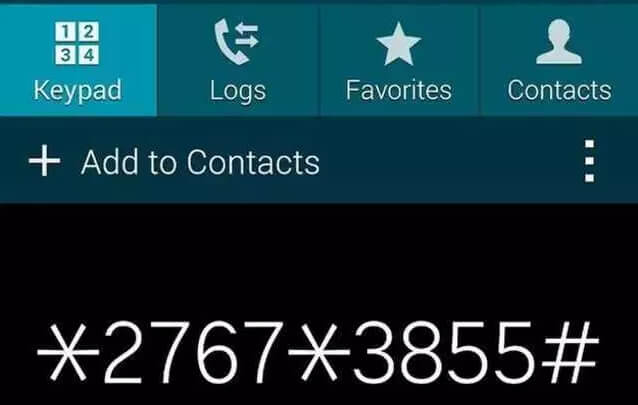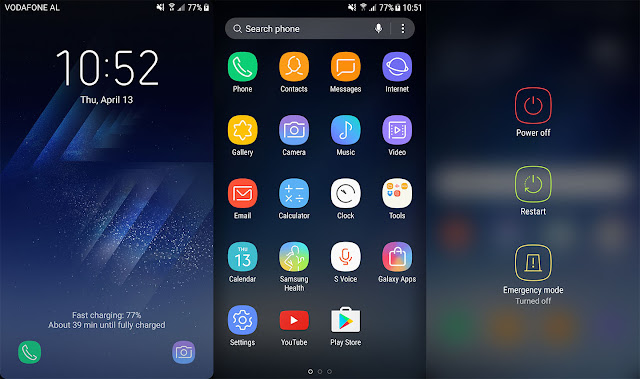Android is very popular among the general public. Besides having many features that spoil us whenever and wherever, Android also has a lot of operating systems from various smartphone vendors.
With the Android OS there are so many benefits you get besides being open source, you can also freely modify it.
But remember, like other electronic devices, your smartphone can also experience a decrease in performance if used continuously.
A glimpse of Samsung's secret code
Samsung is a well-known smartphone company in the world that uses Android OS and is very popular for secret codes.
But there are some secret codes that are used to run various kinds of special commands that are rarely known by Samsung users.
These secret codes are what you can use to find out the condition of a second or used Samsung cellphone. Therefore, before you buy Smarhphone samsung second, here are Samsung's secret codes that you must know.
Register and How to use the secret code on Samsung's HP
Apart from samsung sources, this Samsung HP secret code is also found from the Android forum, by decoding or deciphering passwords from various system files on Samsung mobile phones.
To use this code, you only need to press this code on the phone. Without the need to press the call button, this code will automatically open.
*#06# This code applies to all cellphones, the use of this code for checking devices, cellphone candybars and flip phones is common and any brand can use this code to check the IMEI.
*#0001# This code is used to check the Samsung Galaxy serial number or serial number
*#1234# to check the firmware version of the Android Samsung Galaxy we use.
*#0228# or
#8999*228# to see Samsung Galaxy battery information
*#8999*778# to see information on the sim card installed on the Samsung Galaxy
*#1111# see the S/W version
*#8999*837# to see hardware version / Samsung Galaxy hardware version
*#8999*782# to see the date and time
*#9998*523# LCD contrast
*#8999*636# see internal memory capacity
*#8999*638# to view cellular network information
*#8999*289# test ringtone for alarm
#*2286# see Samsung battery data used
*2767*3855# code for resetting Samsung Galaxy
#*2562# This code functions as a restart or resets Samsung Galaxy
*#92782# to find out your Samsung Galaxy model or type
*#2255# code to see the telephone list
*#0000# This code is to reset the language
#*5376# This code works to delete all messages that have Samsung Galaxy phones
*2767*226372# to reset the samsung galaxy camera settings
*2767*2878# Custom Reset
*#8999*377# see the log error on the Samsung Galaxy menu
*#232337# to view bluetooth Mac address
#*2474# this code serves to see the duration Samsung Galaxy Phone Charger
*#*#197328640#*# Code to activate service mode and many are used by technicians or service places, from this code you can easily test Samsung Galaxy devices such as factory tests, debug info, back up, restore etc.
That is a review of Samsung's secret code owned by Samsung. For those of you who want to buy these second Samsung products whatever it is, first learn the secret codes above.