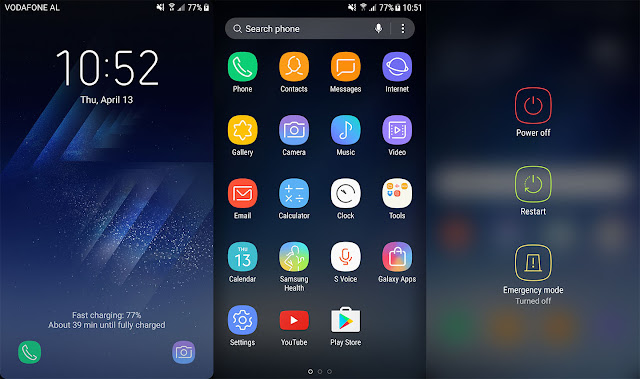
In addition to locking the cellphone screen, one of the ways that can be done to secure our privacy is by locking in important applications on Samsung phones that we have.
In this way, you can secure various things, especially content such as photos or videos, and secret conversations in the messaging application.
To support this, various smartphone developer vendors have equipped the system and interface of the device with the app locking feature (App Lock).
But of course, each mobile developer vendor has a method that can be used differently, because usually the phones carry different interfaces or operating system versions.
Well, for you Samsung device users, you can also use the App Lock feature for your device. For how, you can listen to the steps below.
How to Lock Applications on Samsung Phones
- First of all, you can enter Settings on the Samsung device that you have.
- Next, look for the Advanced Features option , then enter the option.
- After being on the Advanced Features page, then select the App Lock option,
- In the App Lock menu, you can activate the slider button in the upper right corner of the screen. Automatically, you will be asked to choose the security method that will be used, from pattern, pin, password, to fingerprint if your device supports the sensor.
- In this case, you can choose one of the methods that you think is appropriate.
- If you have finished setting up the security method, then you can choose what application you want to lock through the application list at the bottom by activating the slider button.
It should be noted, in this case we use a Samsung Galaxy S7 device, which is likely to occur in different ways or features of other types of Samsung phones.
This can happen because of different versions of the Android system or the interface system used. For this, you can further explore Samsung devices that you have if you haven't found the App Lock feature.
As a consideration, on some Samsung devices, the App Lock menu can be found in the Privacy and Safety section under the names Lock and hide apps . And on some devices, this feature carries the name Lock and mask apps.



Post A Comment:
0 comments so far,add yours