Too many WhatsApp notifications can distract. Here is how you can customize the WhatsApp Notification to set priority notifications and silence others, Demasiadas notificaciones de WhatsApp pueden distraer. Aquí es cómo puede personalizar la Notificación de WhatsApp para establecer notificaciones de prioridad y silenciar a otros.

Two years ago, notifications were a big problem in both Android and iOS. It was too crowded and unmanageable for the end user. With the launch of Android Oreo, Google brought notification channels that streamlined notifications through native APIs. Following the steps of Google, Apple also brought bundled notifications with iOS 12. In all this, messaging applications like WhatsApp got a number of new features that include granular control over notifications. Now users can customize WhatsApp notifications based on individual contacts with personalized notification time and tone. In this article, we will see all the options and learn to customize WhatsApp notifications on Android and iOS devices.
Customize the WhatsApp notification
In this article, we'll see how you can customize WhatsApp notifications using both the application settings and the individual notification settings that come with the Android and iOS operating systems. Feel free to jump to the section you want to read.Customize WhatsApp notification with notification channels on Android
1. Open the Settings application and touch Apps and Notifications. Here, look for WhatsApp and open it.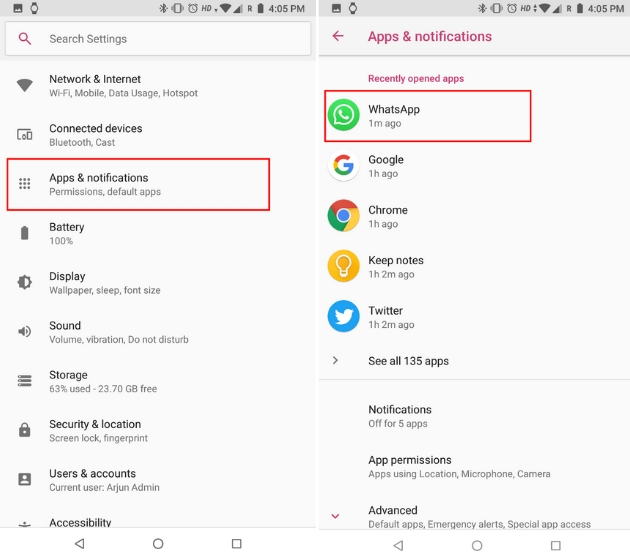
2. Now, tap on App notifications to get all the customization options. Here, you can can go ahead and disable any type of notification you don’t want to receive.
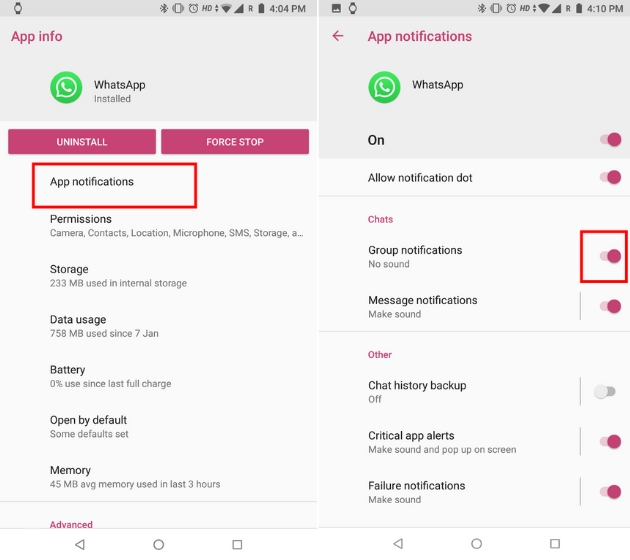
3. Besides that, you can also manage notifications more intricately. For example, you can tap on Group notifications and set your preferences for group chat notifications.
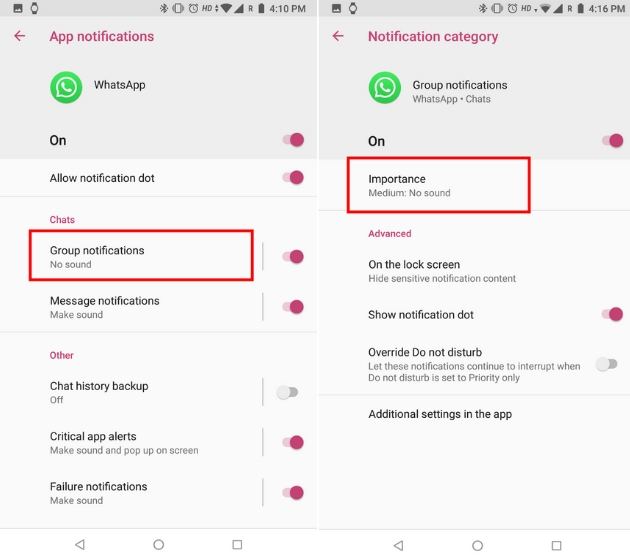
4. Based on your choice, you will get notifications either with sound, no sound or just no disturbance. If you choose “urgent” then both sound and pop-up message will alert you. You can also customize other options like notification dot, message on the lock screen and DND override.
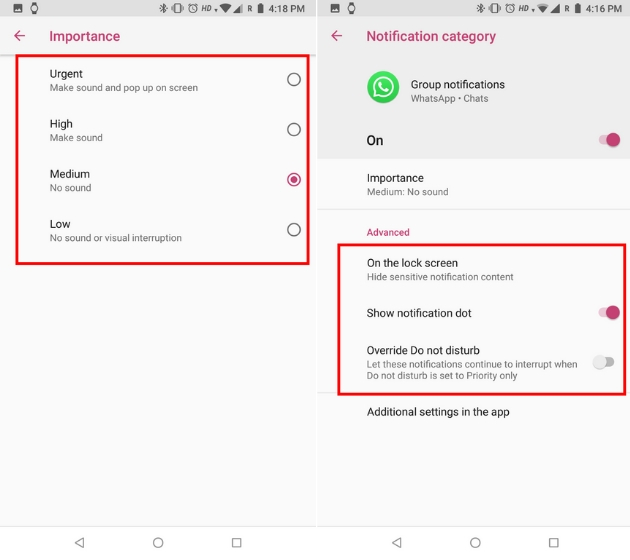
5. Similarly, for individual chats, you can customize the notification by tapping on Message notifications. Here, choose the importance level and sound. You can go through other options as well.
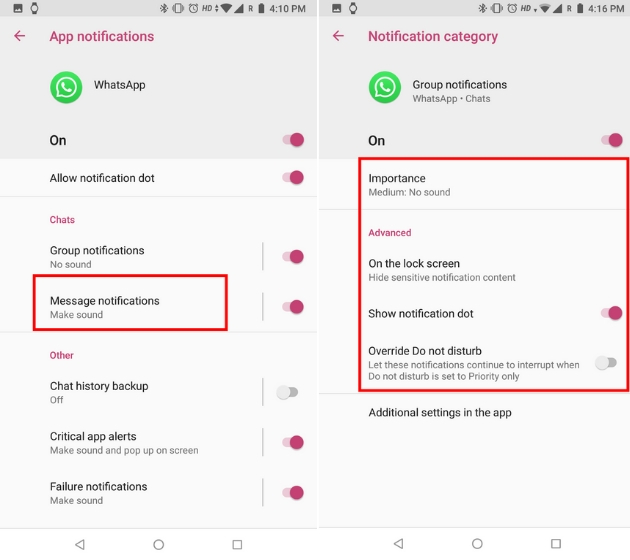
Customize WhatsApp Notification with In-App Settings
1. To customize notifications for individual contacts, launch WhatsApp and open the contact chat you want to customize. If you want to block notifications then just tap on “Mute notifications” and select the time period and tap on Ok.
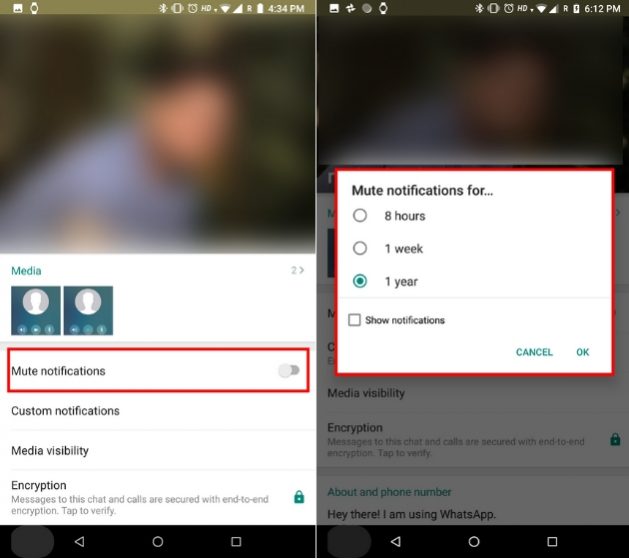
2. To set custom notification for a contact, tap on “Custom notifications” and enable “Use custom notifications”. Here, you can choose notification tone, vibration mode, message pop-up and everything for that particular contact. You can personalize the call notifications as well.
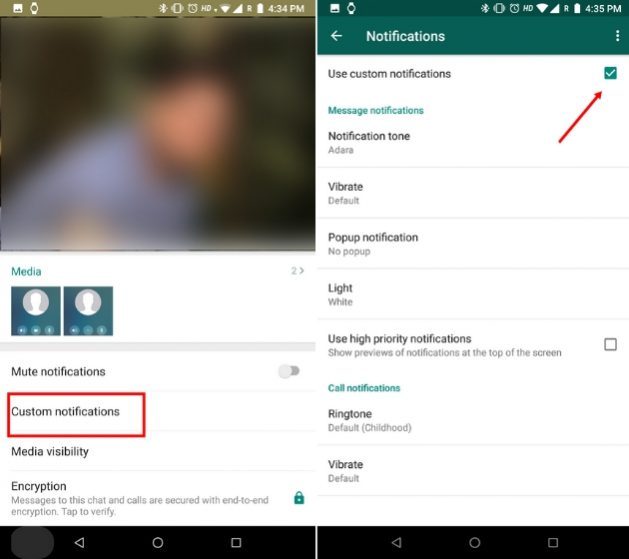
3. To globally manage notifications on WhatsApp, open WhatsApp Settings and tap on Notifications. You can choose to disable conversation tones and other settings based on individual chat, groups messages and calls.
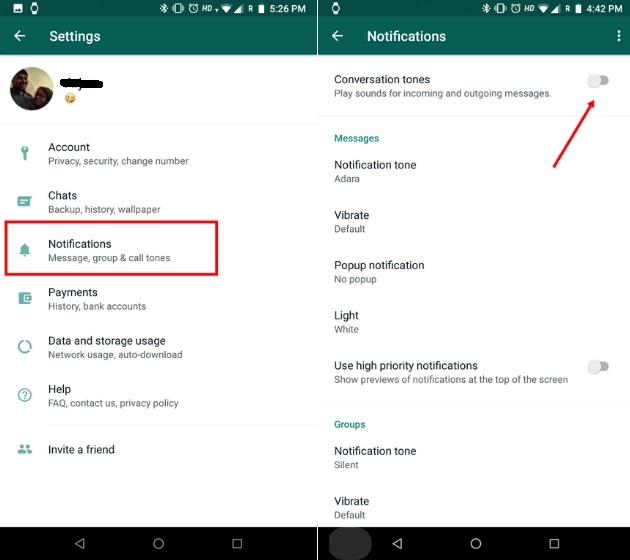
Customize WhatsApp Notification on iOS
1. Open Settings and then tap on Notifications. Scroll down and tap on WhatsApp.
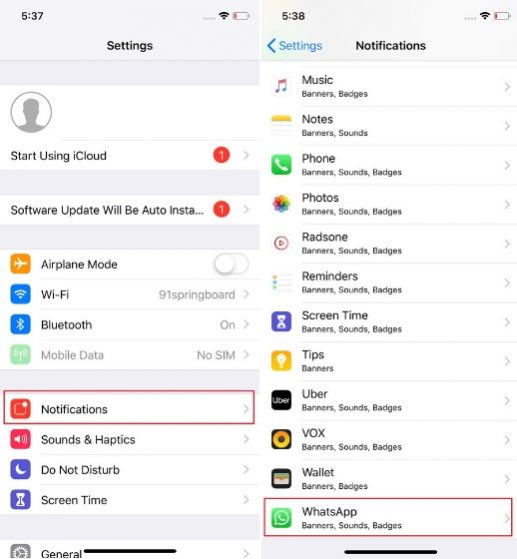
2. Here, choose the Alert styles as to how you will be notified about upcoming messages. You can also choose whether to show the messages in lock screen or not. Further, you can disable the banner which prompts on your screen when a new message arrives.
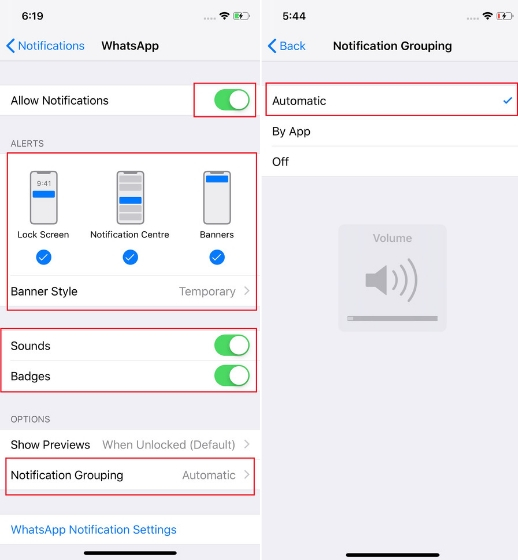
There are options for sounds and badges, which you can set according to your preference. You can also configure how you want to group notifications in your Notification Center. Selecting "Automatic" will group notifications by contact, while selecting "By application" will group all WhatsApp notifications into one.
Customize WhatsApp notification and save time
These are some of the best ways you can customize your WhatsApp notifications and save time by checking unnecessary messages. In India, almost everyone uses WhatsApp, so there is a deluge of information that is sent from one contact to another. You can silence notification for contacts who constantly send you unsolicited messages or personalize notifications for contacts that are important to you. In short, you should definitely make changes to the settings of your notifications so you do not get annoyed.



Post A Comment:
0 comments so far,add yours