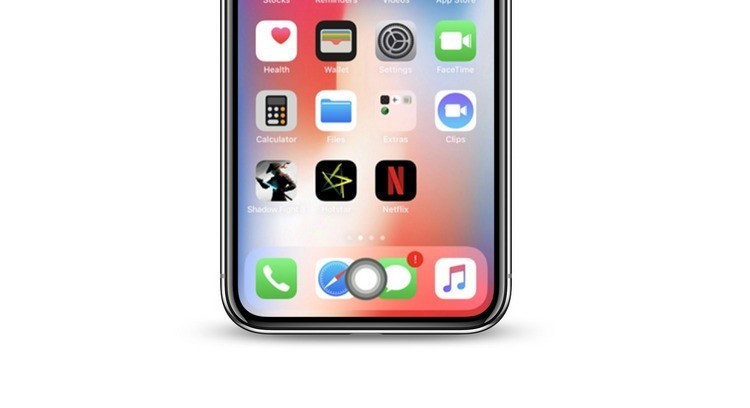
iPhone X has brought sea changes to the old design language of iPhone, which has changed little over the last decade. The past round home button (at least on X) now Apple has added a virtual home bar, but many eager Apple users are not ready to say goodbye to the actual home button. yet. So, if you're in that group, I'm glad to know that there's a workaround that displays a virtual onscreen home button at the bottom of the screen. Interested? To activate, you need to:
Get Virtual Home Button on iPhone X
#1: First, tap the "Settings" icon on the home screen and select "General."
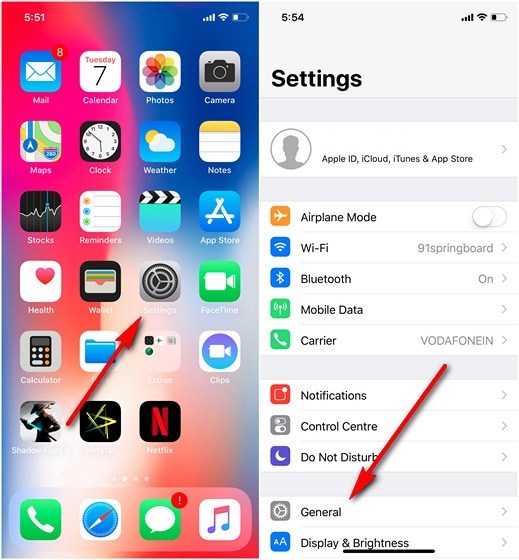
#2: Now go to "Accessibility > Assistive Touch".
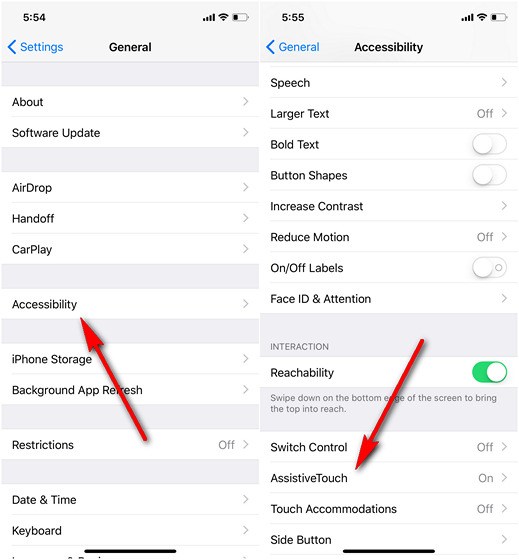
#3: Turn on the Assistive Touch toggle and the Virtual Home button will appear on the screen as shown in the screenshot below. You can drag to any side of the screen as desired.
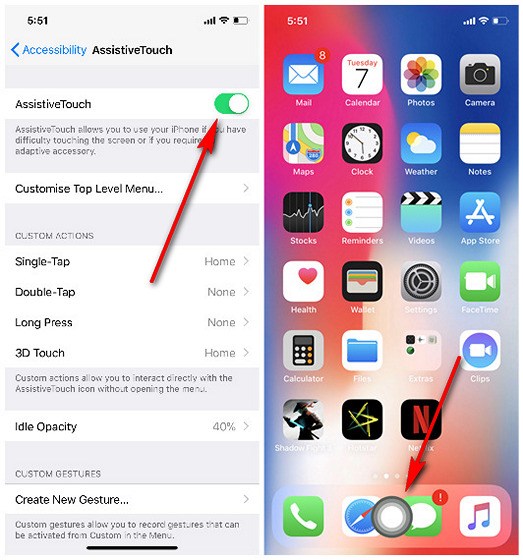
That's all. It's easy to activate the virtual home button on iPhone X. It is visible on all screens and works the same way as the actual home button. If you think you are walking your way, drag and drop it to the side you want.



Post A Comment:
0 comments so far,add yours