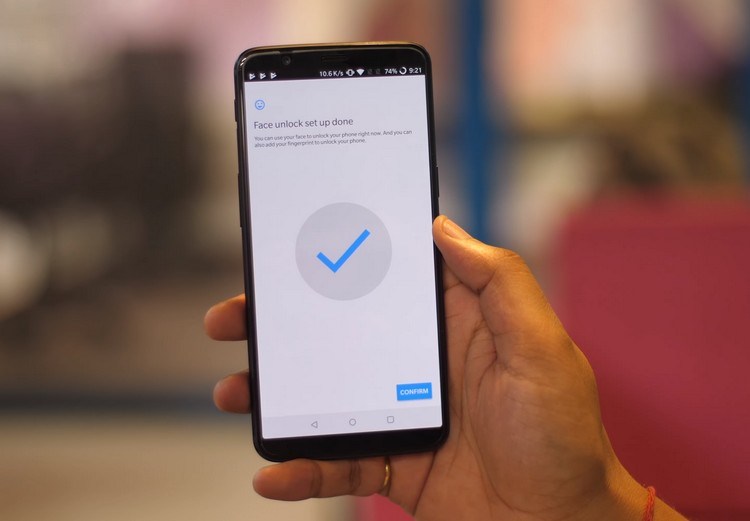
The OnePlus 5T has been released recently and new features have been added. The highlight of the device is definitely the 18: 9 screen and the updated camera, but another notable feature introduced in 5T is Face Unlock. OnePlus tried to challenge the face ID of iPhone X, bringing the fastest Face Unlock to the flagship device. I praise this feature because it shows you how to use the face unlock feature of OnePlus 5T on your Android device.
Get OnePlus 5T Face Unlock on Your Android Device
Note: The following methods use Smart Lock, which was introduced in Android Lollipop (5.0). Therefore, this only works for devices running Android Lollipop or higher (5.0 or higher). You must also set a screen lock with a PIN, pattern, or password. I've tried this method on Moto X Play running Android 7.1.1 and this method worked fine.
#1: To get started, go to Settings -> Security -> Smart Lock. You must enter your PIN / password to continue.
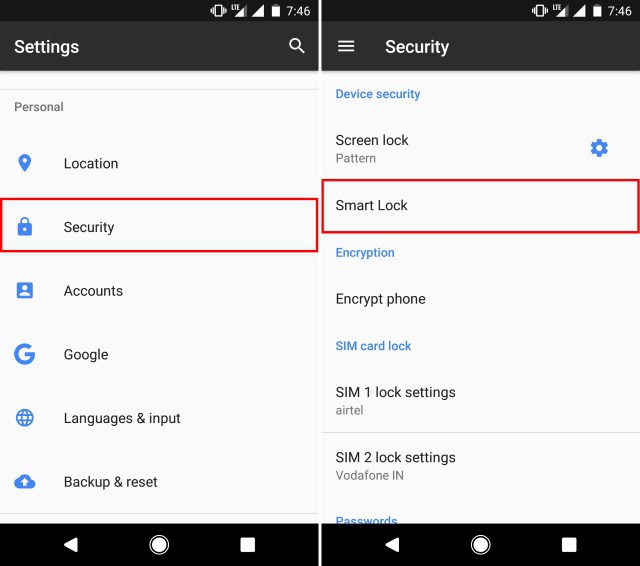
#2: In the Smart Lock settings list, tap Trusted faces.
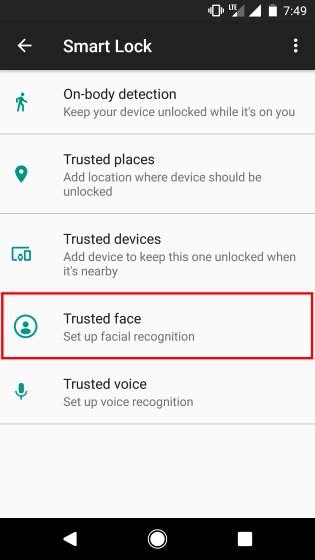
#3: On the next screen, tap "Set up". You'll now see instructions on how to add a trusted face. Press "Next" to continue.
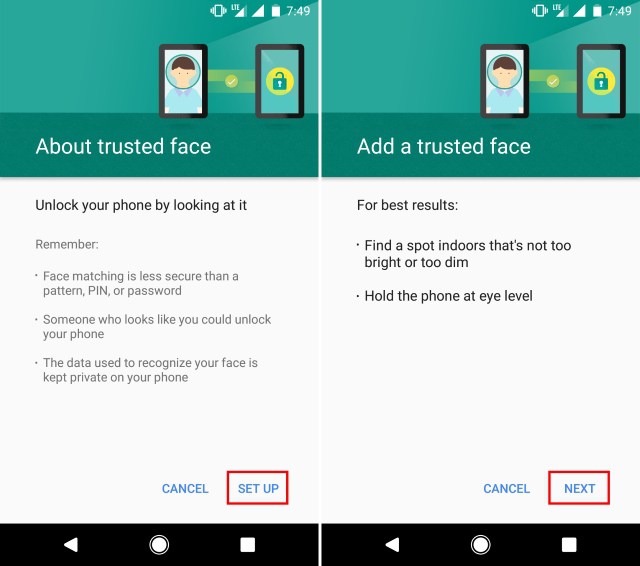
#4: Your device will now begin registering face IDs. Place the face in the circle shown while the device registers the face. After successful completion, the following screen appears.
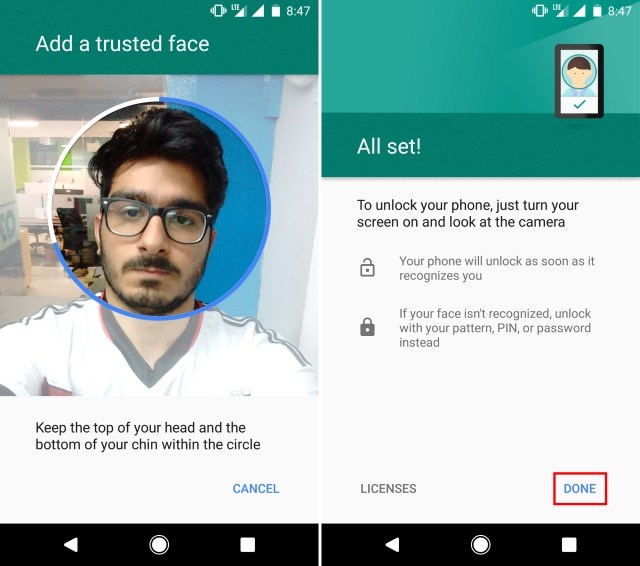
#5: To use face unlocking, place your device face up in locked mode. The icon at the bottom of the screen changes from "Face Recognition" to "Unlock" as shown below.
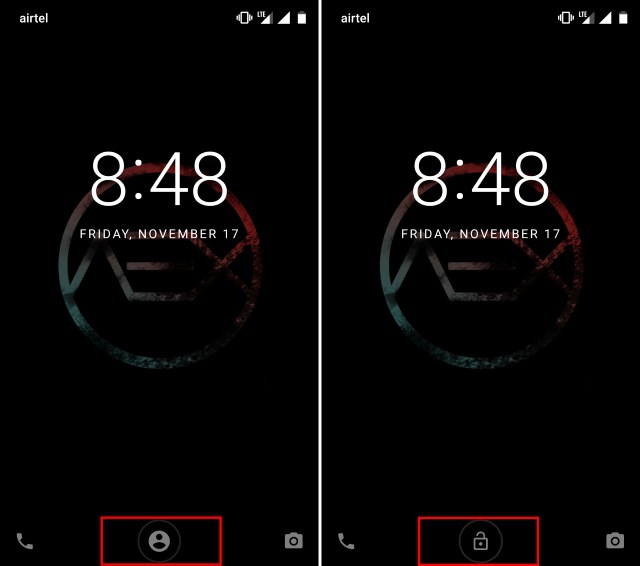
It's not as safe as unlocking your OnePlus 5T, but it's still a great way to get the same functionality on your Android device. Also unlike 5T, which bypasses the lock screen directly, this method only unlocks the device. You must continue to swipe to unlock your device.



Post A Comment:
0 comments so far,add yours