
Social media seems to be mushrooming among smartphone users, especially for Android cellphone users. Almost all smartphone users have at least what is called social media, such as Whatsapp, both for communication, work needs, and even selling needs.
Whatsapp is not as complete as the LINE application , but Whatsapp is equally popular. Moreover, now Whatsapp has new features that are increasingly unique and make it easier for users to interact with other people, for example via Whatsapp Story.
Well, before XPCTricks had discussed How to Send Voice Messages on WhatsApp, then this time I will discuss about How to Change WhatsApp Ringtone. Yes, in WA, you can change ringtones with songs or pieces of music to make ringtones.
Confused how to change Whatsapp ringtones? No need to be confused, because you only need to follow the steps that we will describe below. It's easy and simple. So, are you bored with just that WA ringtones? Then let's look at the tutorial on how to change Whatsapp ringtones easily in this article.
How to Change WhatsApp Ringtone
No need to linger, We will immediately provide a tutorial for how to change Whatsapp ringtones. Curious to know the ease? You can follow the steps below to replace it:
Open the Whatsapp application like you will chat via Whatsapp.
Then, you can immediately click and select the three point symbol in the upper right corner.
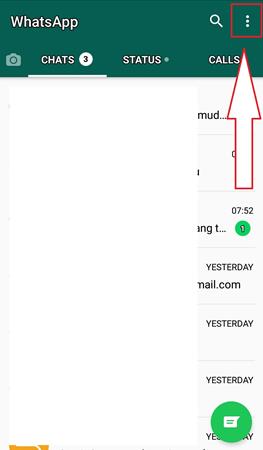
After that, select and click Settings to change the ringtone.
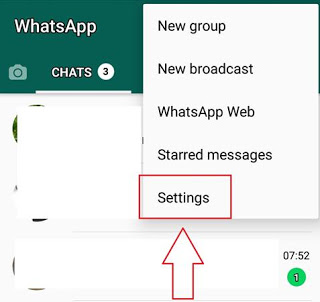
Next, you can click on the Notifications menu to set ringtones on Whatsapp.
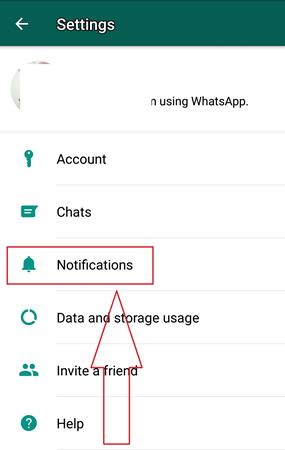
Now, to change the Whatsapp ringtone, you can click Notification tone in the Message Notifications / Group Notifications / Call Notifications section.
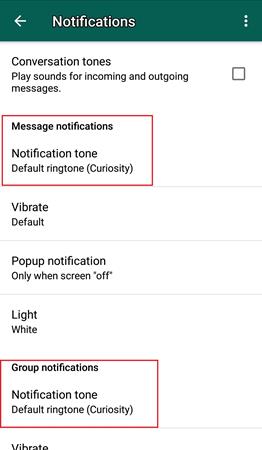
Then, you can scroll up to click More Ringtones.
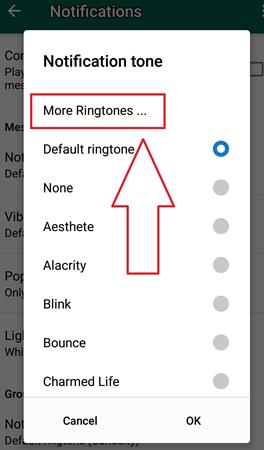
Finally, you can click on one of the songs on your cellphone to be a ringtone. When you have finished selecting, immediately click OK.
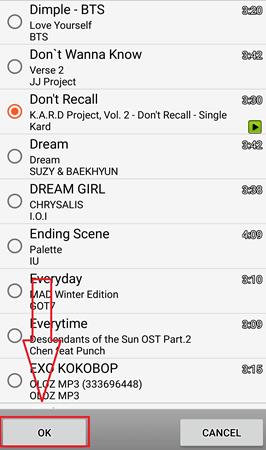
It's finished, now you just click OK, right?
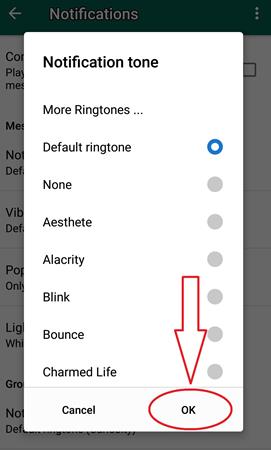
Please note, you can do the same way to change group chat ringtones as well as ringtones for Whatsapp phones. It's just that, pay attention to their respective parts like Message Notifications (replacing WA chat ringtones), Group Notifications (replacing WA group ringtones), and Call Notifications (replacing WA phone ringtones).
How to Reset Notification Settings
Besides you can change ringtones on Whatsapp, you can also restore Whatsapp ringtones as before. You don't need to bother changing the ringtones one by one as before. Because, WA has a feature to reset the notification settings that you have changed. Do you want to know how? Let's continue by following the following steps:
Enter and open the Whatsapp application that you have on your smartphone.
Then, you can click the three point symbol in the top right corner.
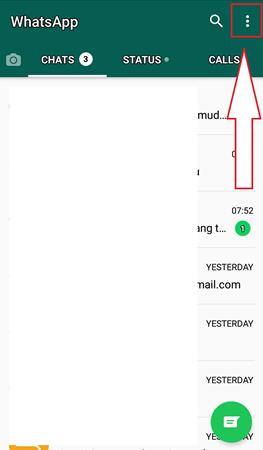
Then, you can directly select and click Settings, the bottom menu.
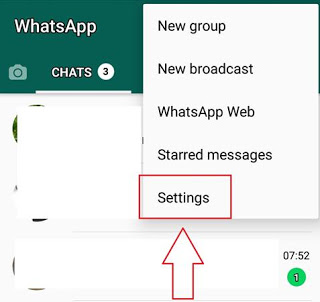
After that, you can click Notifications with a bell symbol beside it.
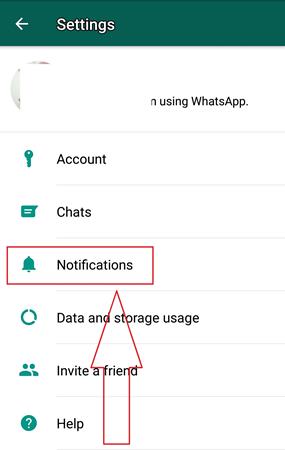
Already in the Notifications settings, the next step click on the three point symbol in the upper right corner.
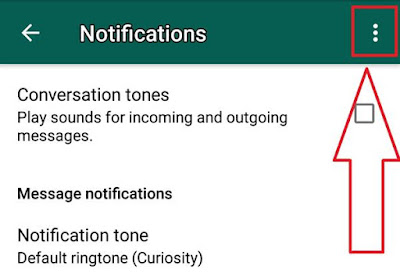
Finally, you can click RESET . And finished, now the notification settings, including the ringtone, have been reset back to their original settings.
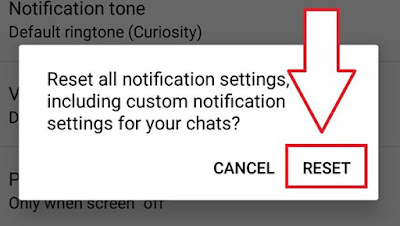
Well, that was the tutorial for How to Change WhatsApp Ringtone. May be useful.



Post A Comment:
0 comments so far,add yours