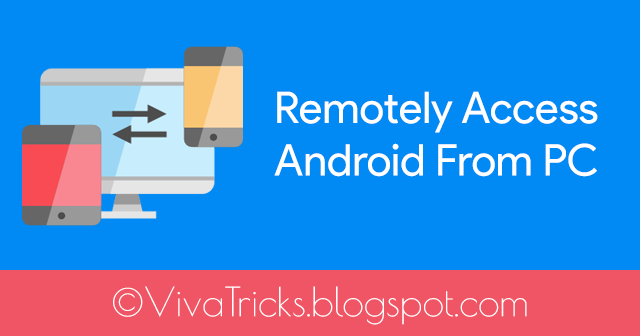
TeamViewer software is a proprietary computer software for remote control, desktop sharing and online meetings package, web conferencing and file transfer between computers. Versions are available for Microsoft Windows, Mac OS X, Linux, iOS, Android, Windows RT, Windows Phone 8 and BlackBerry operating systems. It is also possible to access the device works TeamViewer software with a web browser. While the main focus of the application for remote control of computers, listed cooperation and provide features. TeamViewer software can be used without charge by non-commercial users, and Business, Premium and corporate versions are available. TeamViewer limited program was established in 2005 in Uhingen, Germany. Private equity firm based in the UK-based Permira got TeamViewer GmbH program more Durham, North Carolina-based developer GFI software programs in 2014. The company is also hosting a cloud called Airbackup online backup service.
How to Remotely Access Android From PC?
#1: Download and Install TeamViewer for Windows, Mac or Linux
#2: Install TeamViewer Quick Support App in your Android Phone.
#3: Install Quick Support Add-On App depends on your Phone Company. It will also ask you automatically if you once open the Quick Support App.

#4: Now Open the TeamViewer in PC and Phone.
#5: Copy ID from Phone.

#6: Type in PC as Partner ID then Click on Connect to Partner Button.
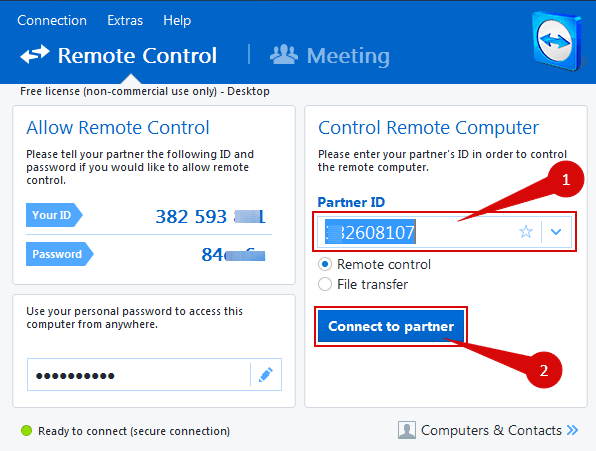
#9: Again Allow it from your Phone.

#10: Phone Screen will be Appear on PC Screen. Use Phone Directly from PC
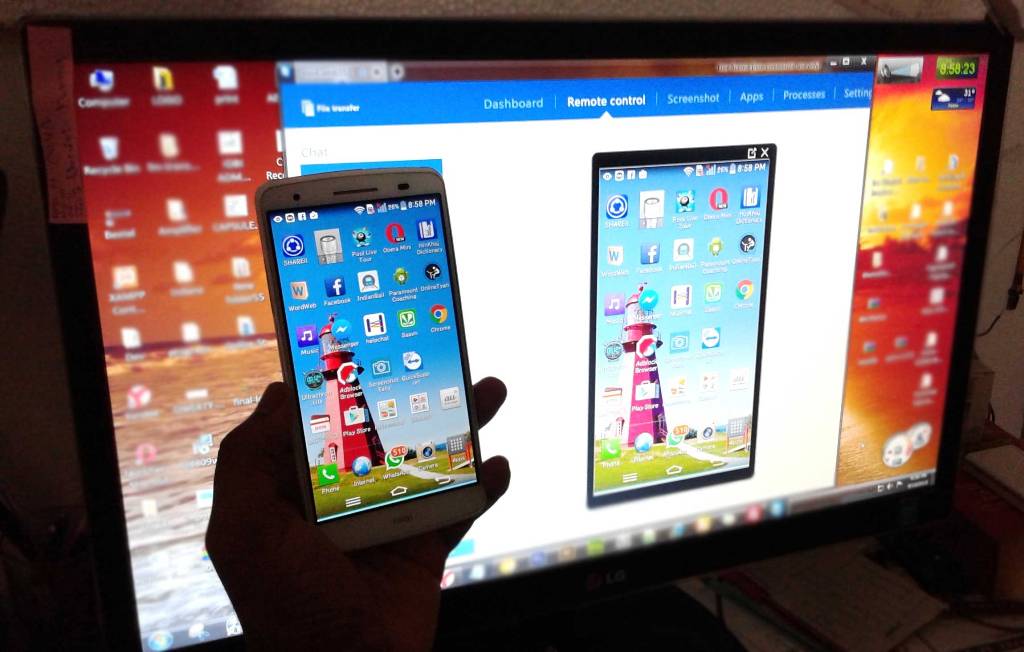
#11: Done.



Post A Comment:
0 comments so far,add yours