
WinRAR is a trialware file archiver utility for Windows. And today we'll learn how to highly compress files using WinRAR.
Let's start.
Step 1: Configure WinRAR settings.
#1: Open the application WinRAR.
#2: Go to Options> Settings or just press Ctrl + S.
#3: In the settings window go to the Compression tab and under compression profiles, click on the Create Default... button.
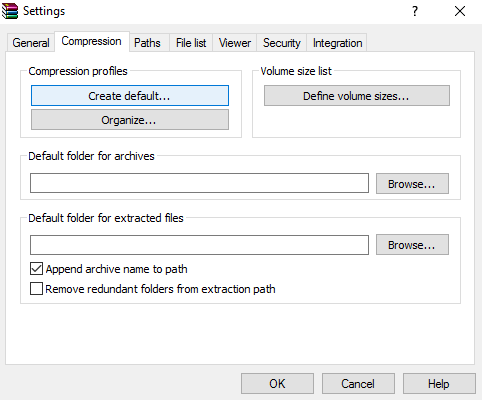
#4: Now under default compression option click on Compresses method and select Best.
#5: Under the Archiving options check Create solid archive and Lock archive.
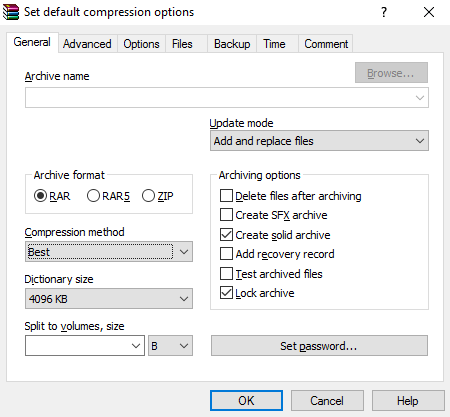
#6: Go to the Advanced tab and click on the compression option.

#7: Under the Text Compression option select Auto, set the Prediction order to 63 and Memory to use to 128 mb or higher if you need.
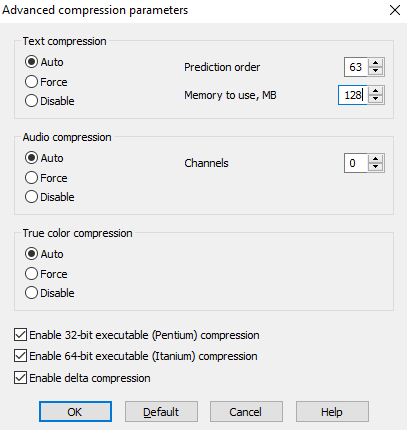
#8: Click on OK and exit Winrar.
Step 2: Compress a file
Right click on the file you want to compress and select the Add to “filename.rar” from menu.

Wait for compression to end and once this is done you have finally got your highly compressed file.



nice one
ReplyDelete