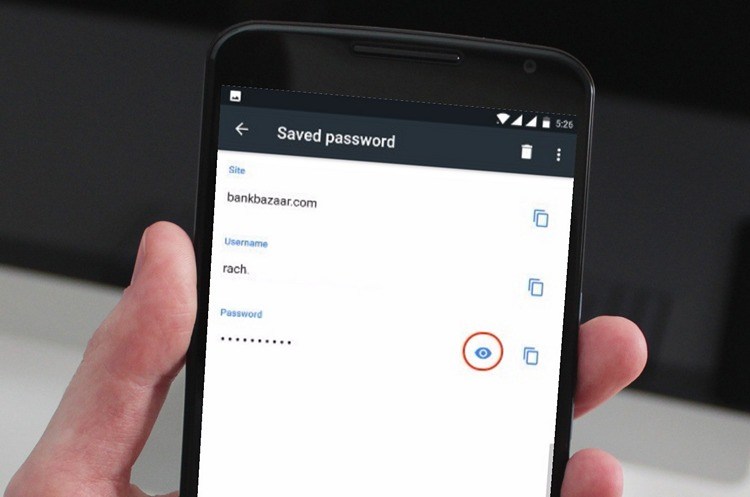
Google Chrome for Android is a very feature rich browser, but always less featureful than desktop. Some of the missing features may be due to system limitations in the mobile nature of the Android OS and running hardware, but some of the missing features should be in Chrome from the start. One of these features is the ability to view saved passwords in Chrome. This feature was available on desktop from the start, but it was not available on Android. Well, with Android's build number 62 (Chrome 62), you can view all saved passwords in your browser. This is very convenient because you can simply copy and paste the saved password without the hassle. So if this is a big issue, here's how to see your password stored in Chrome on Chrome.
How to View Saved Passwords in Chrome on Android
Before we get started, let me clarify certain limitations. First, this works in Chrome 62, so if you're using a previous build, you'll need to update your app. If updates are not available on your device or in your area, you can also try Chrome Beta browsers. You can also view saved passwords only if your device has screen lock security. This is to prevent unauthorized persons from seeing your password. Lastly, you may need to sign in to your Chrome browser with your Gmail account. good. I know everything from now on. let's begin.
#1: The process is very simple. First launch the Chrome browser and tap the three-dot button menu in the top right corner. Now tap Settings.
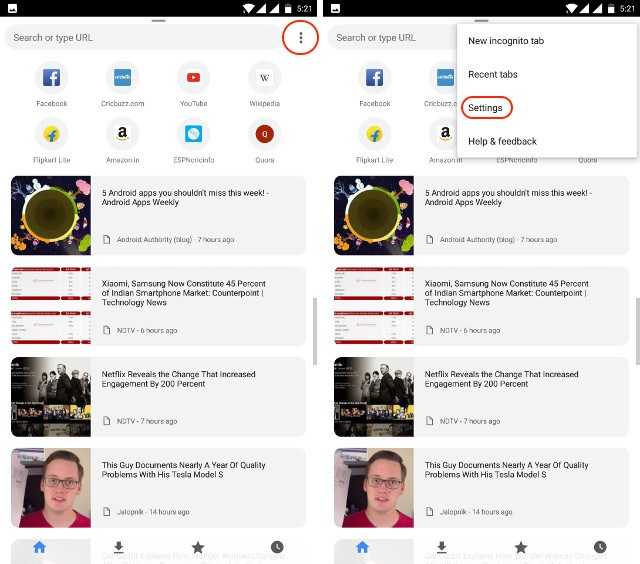
#2: Click the "Save passwords" option here. You can now view all saved accounts and passwords in the browser associated with your account. Click the account whose password you want to view.
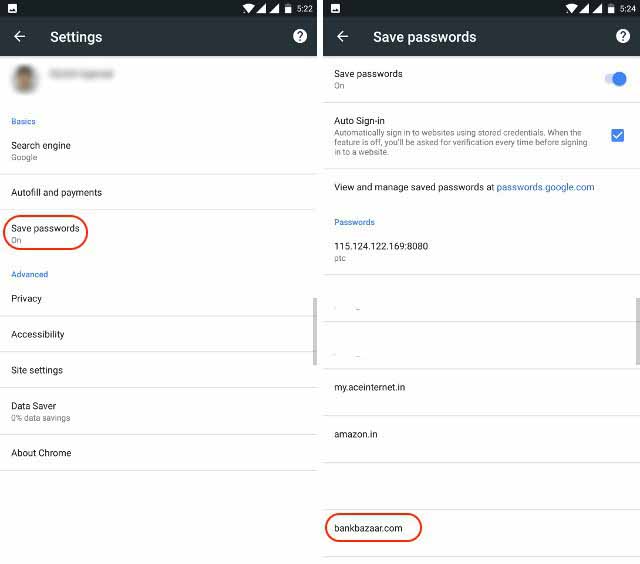
#3: Here you can see the website name, user name and password. However, the password is now hidden. To see the password, tap the eye button and then authenticate with the screen lock password. If you want to view the password and just copy it, tap the Copy button instead of the eye button. In both cases, however, you must authenticate. Because the mine is fingerprint-locked, it will be certified using it.
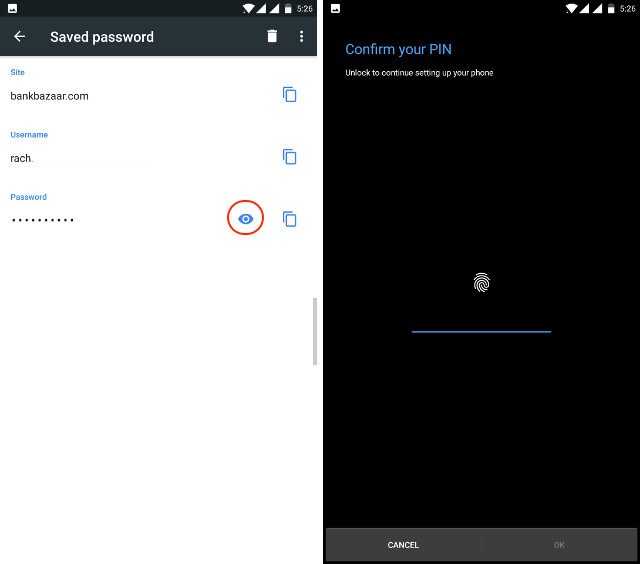
As soon as you are authenticated, you can view your storage password. For obvious reasons, I will not show the screen, but you can try it for yourself. Similarly, you can copy or view any passwords stored in your Chrome browser.



Post A Comment:
0 comments so far,add yours