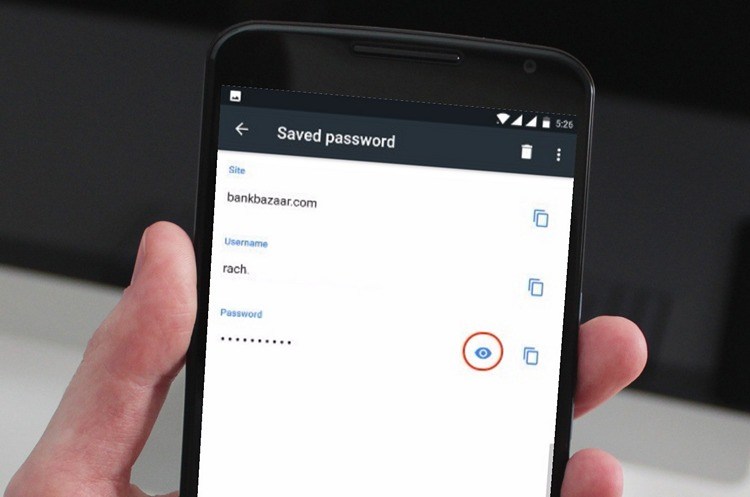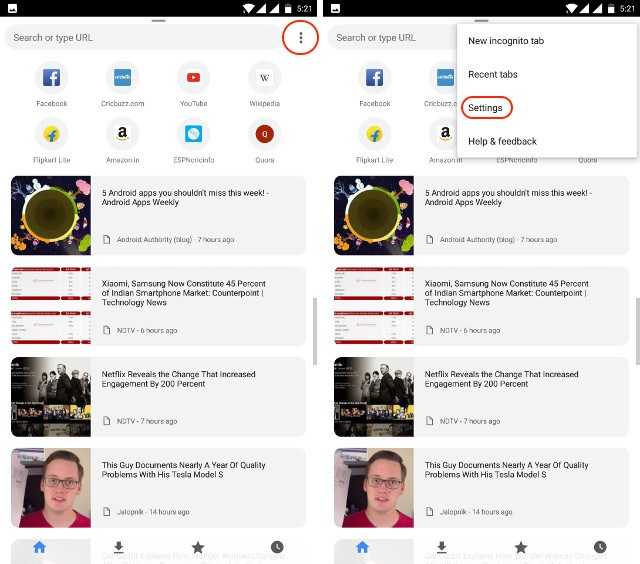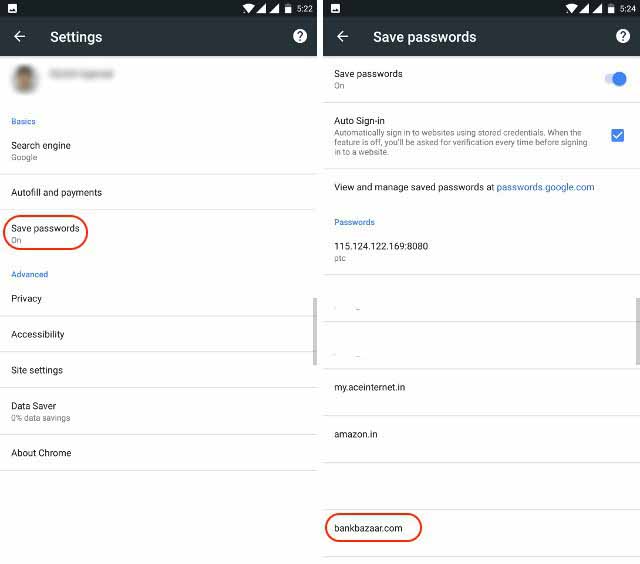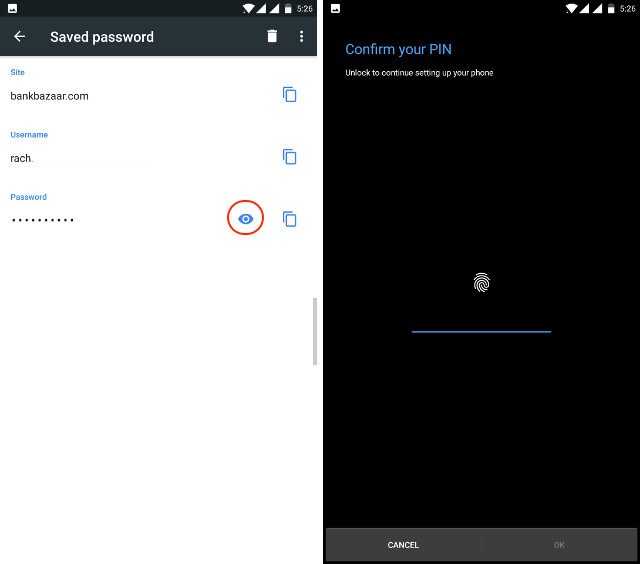GSMA, a global trade organization for mobile operators, has begun to popularize new technologies that can become game changers for mobile phone users around the world. This technology, considered the future of mobile communications, is called eSIM (Embedded Subscriber Identity Module) or eUICC (embedded general-purpose integrated circuit card) and has already been introduced in some of the smart devices released over the last few years. From Samsung Gear 2 to Apple Watch 3, Google Pixel 2 and Pixel 2 XL, as well as more and more devices are adopting new technologies as the mainstream. So what is eSIM and how do you make it easier to connect to a cellular network? Please keep reading to know more.
What is eSIM?
eSIM is a built-in
SIM card in electronic devices that stores all the information needed to identify and authenticate mobile subscribers. Unlike traditional SIM cards,
eSIM is a non-replaceable embedded chip that is soldered directly to the motherboard of the device to provide machine-to-machine (M2M) functionality. This technology has been in use since the last decade, but there was no standard set of standards until last year when the GSMA released updated guidelines to add support for multiple profiles and devices. As Microsoft, Intel, and Qualcomm actively support these new guidelines, you will be able to view technical features on all new devices in the near future. Now let's look at how eSIM differs from traditional SIM cards.
How is eSIM different from normal SIM card?
The Subscriber Identity Module or
SIM card is a small circuit board of about 1 cm2. To connect the card to the wireless network, you must insert the card into the tray or into the bracket inside the mobile device. The card contains a unique subscription ID that notifies your carrier about the plan you're subscribed to. There is also built-in memory for storing small numbers of contacts and text messages.
While the functionality of the SIM card remains the same, the form factor of the SIM card has changed rapidly over the last few decades. Due to miniaturization, full size SIM (1FF) returned to Mini SIM (2FF) in the 90s. In the dawn of the new millennium, the Micro SIM (3FF) form factor became popular as cell phones became smaller and ergonomic. Then Apple introduced the Nano SIM (4FF) with the iPhone 5 in 2012. Almost every device released over the last few years has now become a de facto industry standard by adopting new and smaller SIMs.
Regardless of the form factor, the SIM card worked well for a long time. But the problem starts when you change your carrier. Since the SIM card from one carrier does not work on another network, you must manually replace the current card with a new one in order to change your service provider. While we will not change our carriers on a regular basis, it is still an inevitable hurdle that eSIM promises to move forward.
How will eSIM benefit consumers?
Supporters of eSIM say that this technology will not only prevent retailers from visiting each time they want to change their carriers, but will also help them move smoothly when traveling to other countries. Another positive area for eSIM is the environmental view because it minimizes the disposal of disposable SIM cards made of non-biodegradable plastics. For all these reasons, it is enough for some environmental advocacy groups to drive eSIM, but the key point from an engineering point of view is that by adopting new technology, manufacturers can completely remove the SIM tray. A bit of space in a smart device. While smartphones and tablets may not be as important as providing a relatively large form factor, smart technology can be a game changer for handheld devices such as smart technology. eSIM is also known to benefit iOT devices that require direct, continuous cellular connectivity.
Why are some activists opposed to using eSIM?
While vested industry groups are predicting eSIM in the best possible way since thin slices of bread, some consumer advocacy groups are asking the right questions about technology without receiving satisfactory answers from industry associations and eSIM advocacy groups. Many consumer rights organizations have raised concerns that they should notify their telco every time they replace their cell phones. With a standard SIM card, you can insert it directly into your new phone without having to discuss or interact with your carrier. Some expressed concern that operators might eventually start to charge for all eSIM deals. They also did not accept the assertion that eSIM would make it easier for local airlines to travel. Instead, they pointed out that users would have to contact their default carrier to reprogram eSIM when they actually returned from their trip. This is an unnecessary hassle, not a problem on the current system.
Which company supports eSIM technology?
Apple, one of the earliest people in the field, was able to use the electronic SIM feature on some iPad models with its proprietary technology called Apple SIM a few years ago. While this did not allow users to benefit from interoperability between carriers, last year, other manufacturers, such as Samsung Electronics, were the forerunners of becoming the first company to launch smart devices with eSIM. Launched in February 2016, the
Gear S2 Classic 3G and
Gear S3 Frontier were the first devices to feature an embedded electronic SIM and were all launched with new technologies such as
Apple Watch Series 3, Huawei Watch 2 Pro,
Pixel 2 and Pixel 2 XL.
The eSIM embedded gadget is still difficult, but we expect it to change significantly in the future. Microsoft, Intel, and Qualcomm all introduced the latest technology, and this year at the Computex exhibition in Taipei, Redmond's giant announced plans for a variety of
PCs and mobile devices with integrated eSIM. Some of the PC manufacturers that support Microsoft's "always-on" eSIM efforts are ASUS, Dell, HP, Huawei, Lenovo, VAIO, and Xiaomi, which are thriving in the smartphone business so technology is on its way to smartphones and other mobile devices. I can not say that it is a matter of time until I find it.